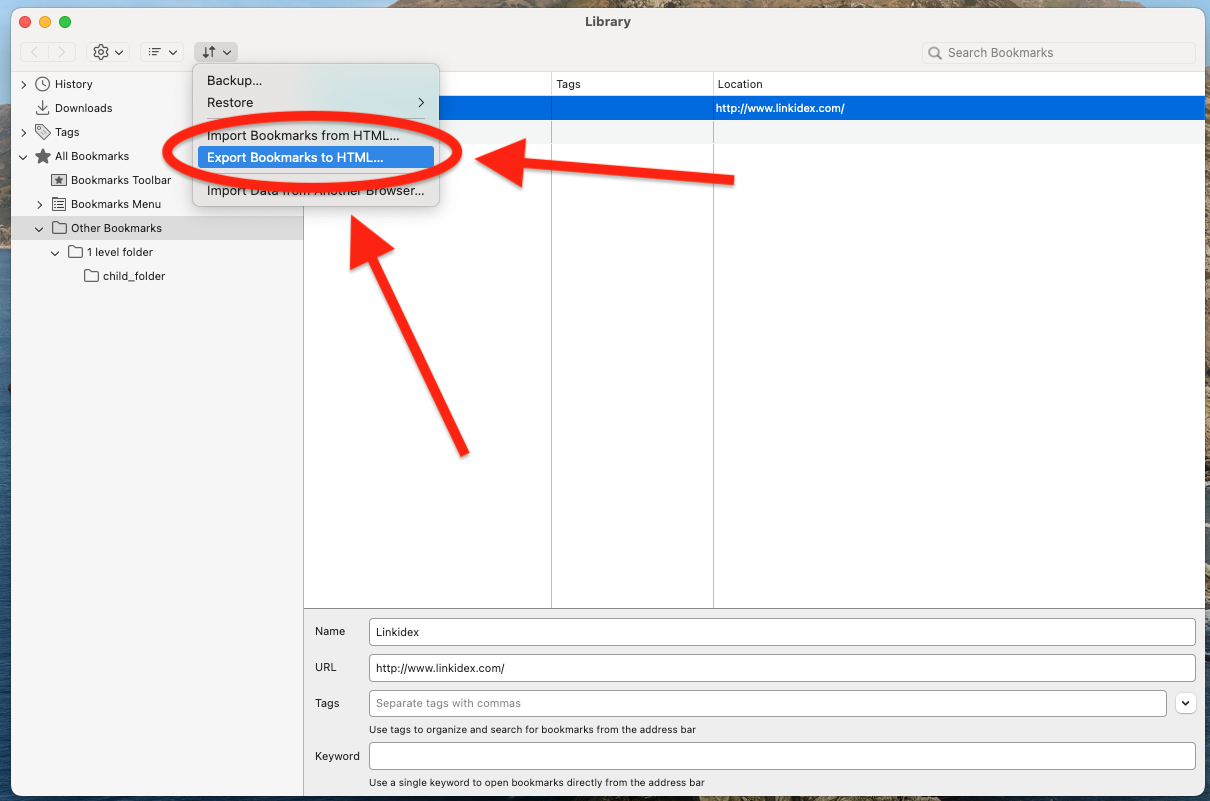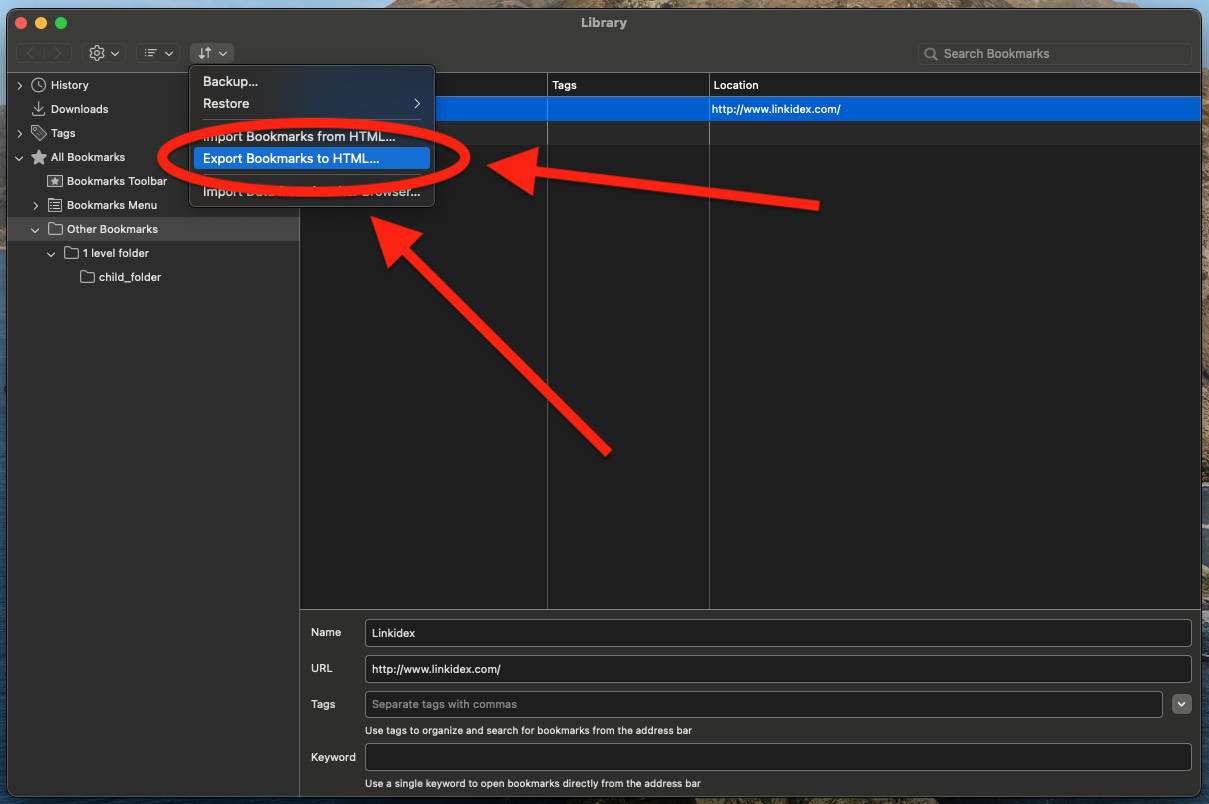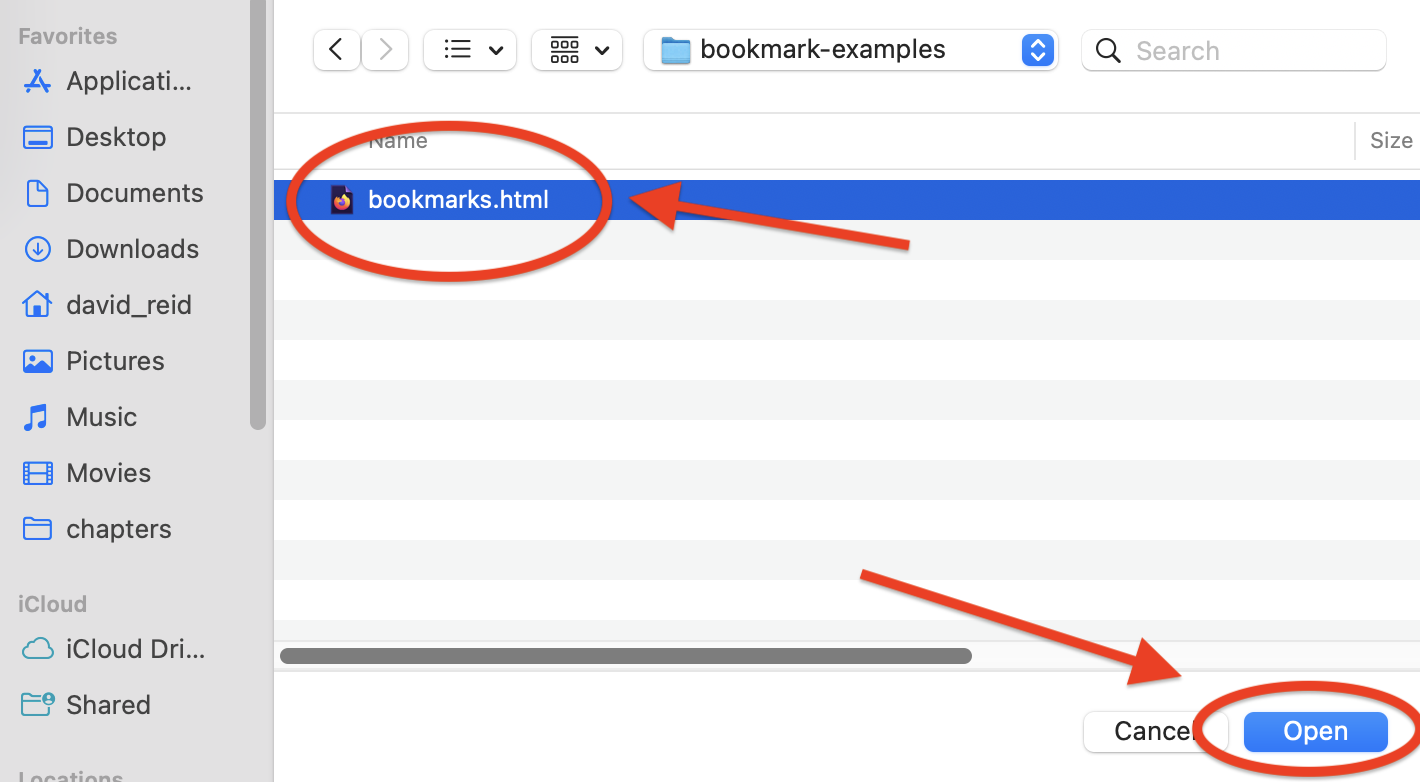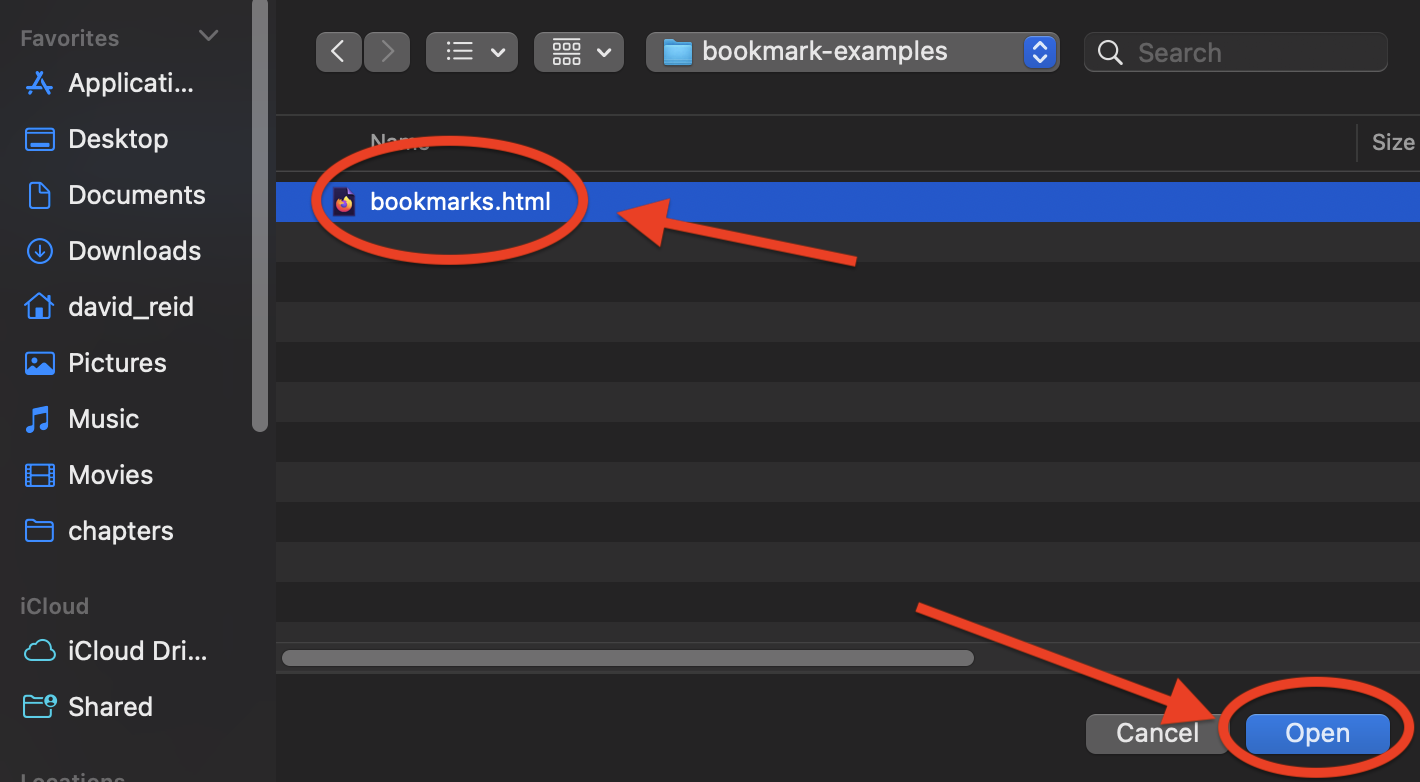How to Transfer Bookmarks To Firefox
Step by step instructions on how to transfer your bookmarks to Mozilla's Firefox web browser
Step 1: Export your existing bookmarks
You can skip this step if you have already done this, or already know how to do this. Otherwise, see our following guides:
- How to Export Bookmarks From Linkidex
- How to Export Bookmarks From Chrome
- How to Export Bookmarks From Edge
- How to Export Bookmarks From Firefox
- How to Export Bookmarks From Safari
If you do not see your browser or the tool you are using on this list, search “how to export bookmarks from XYZ”, where XYZ is the browser or tool you are using. Search using your favorite search engine. Note that you should export your bookmarks as a .html file. This is a standardized filetype all major browsers and many bookmark management applications understand how to read.
Step 2: Import your html file into Firefox
- Open Firefox.
Select bookmarks from the top navigation menu, and then Manage bookmarks.
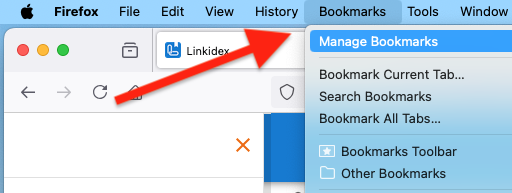
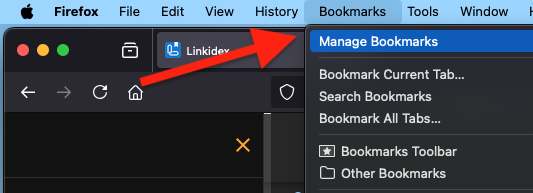
You will now be looking at the Firefox bookmarks manager. Click the Import and Backup button, which has an arrow pointing up and an arrow pointing down.
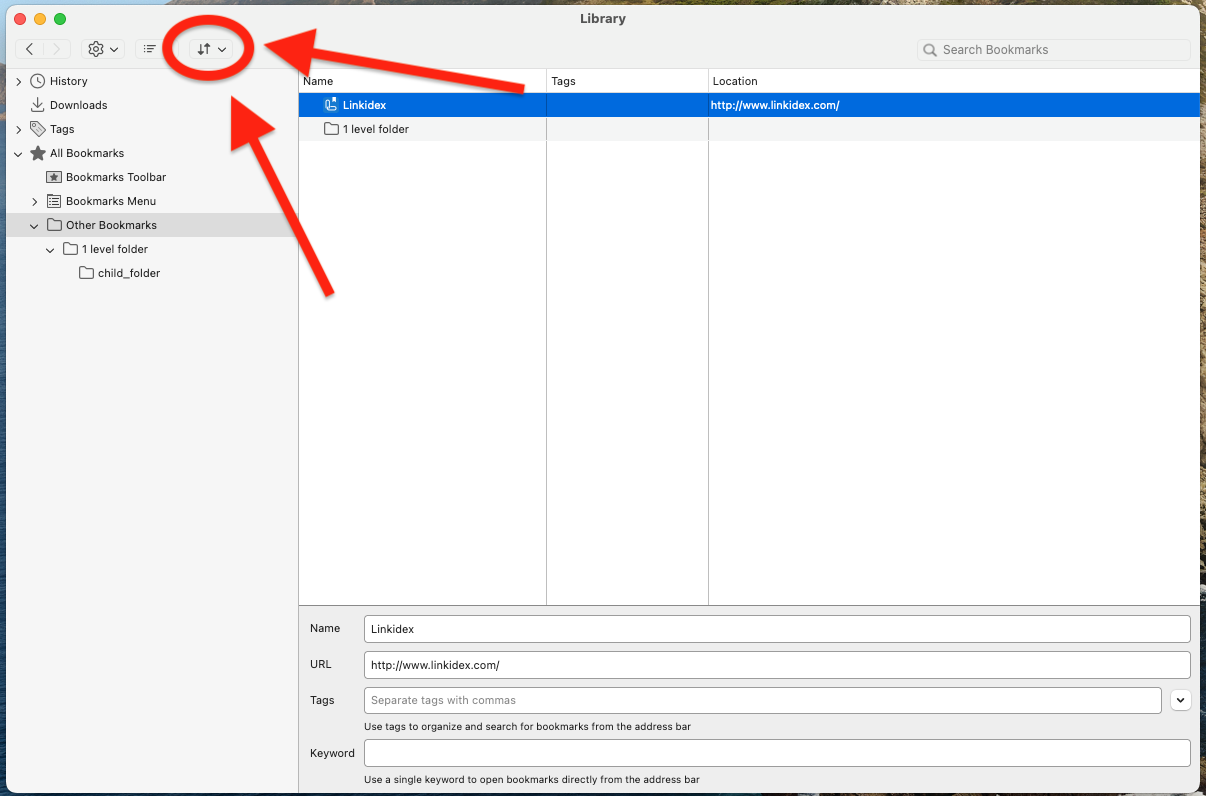
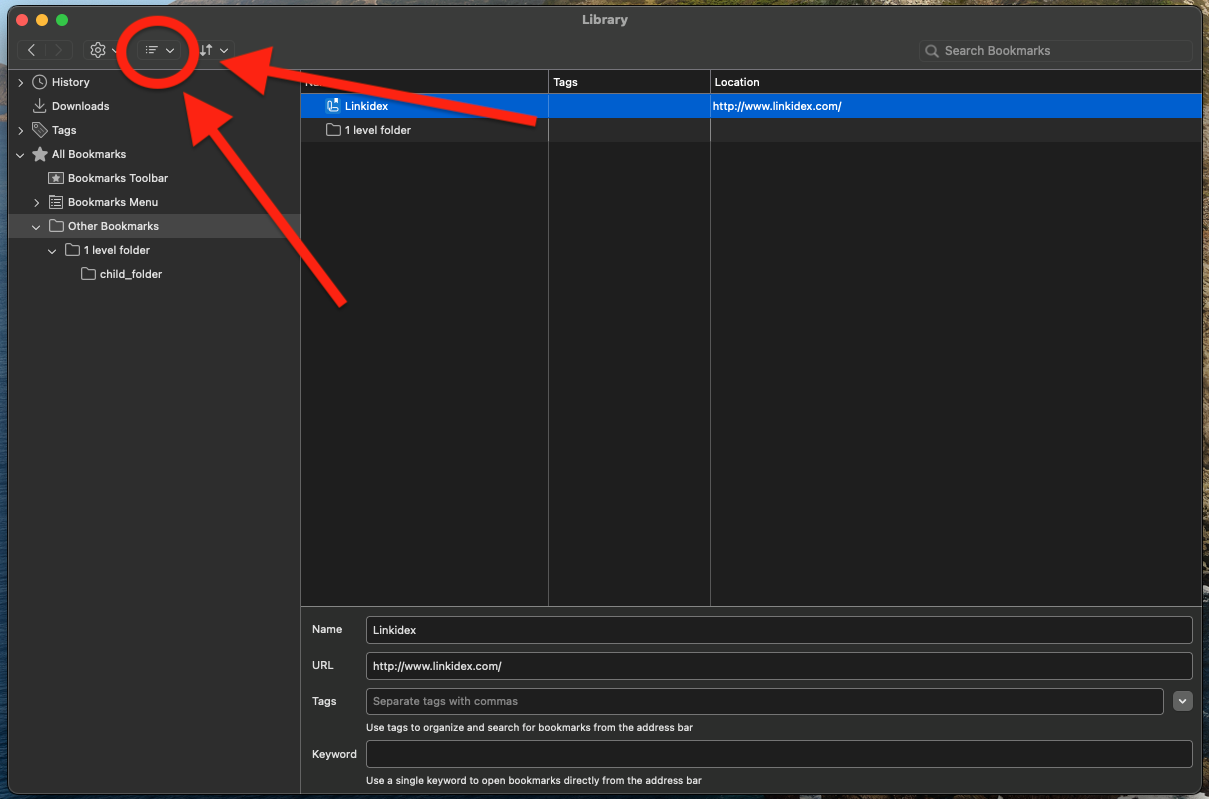
- Select Import Bookmarks from HTML.
- Select the .html file you created in Step 1.
Thats it! Your bookmarks should now be successfully transferred to firefox.