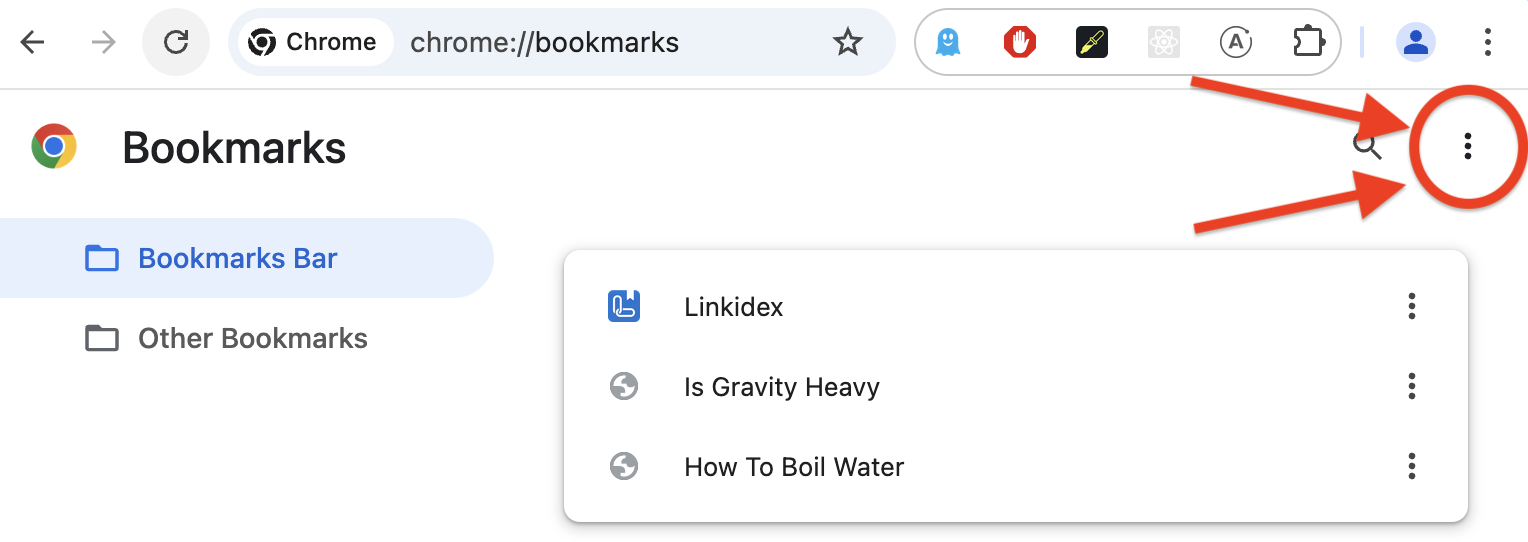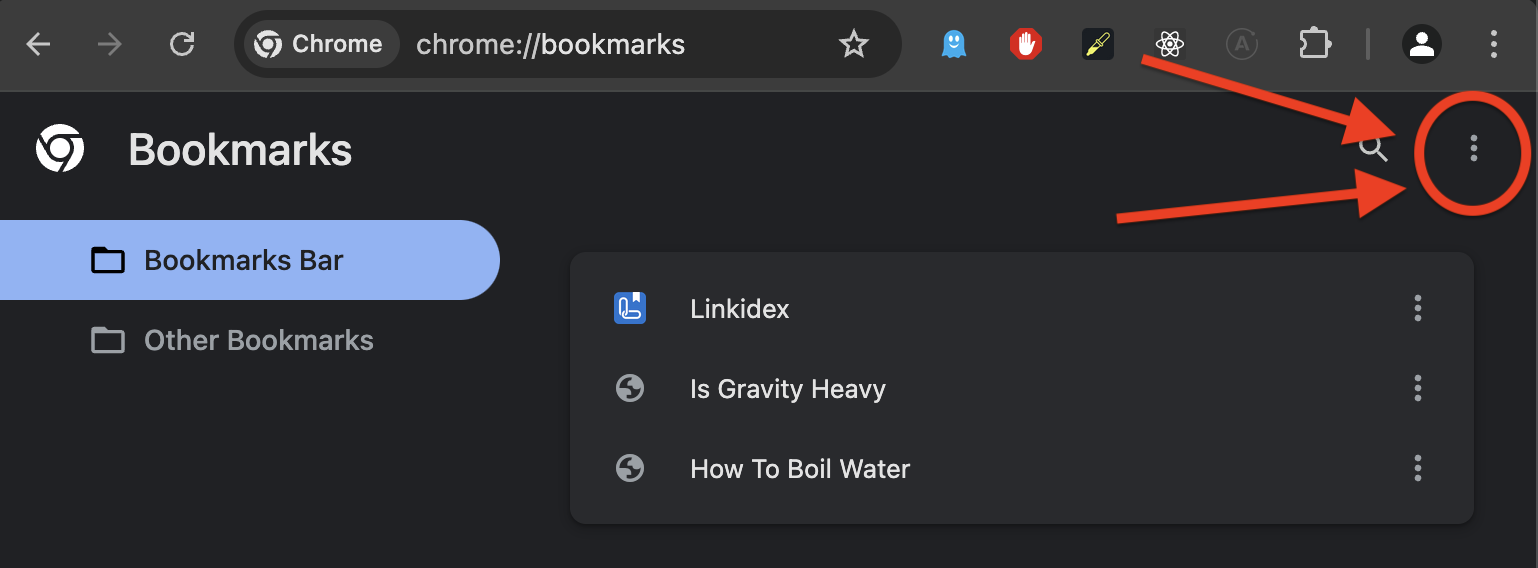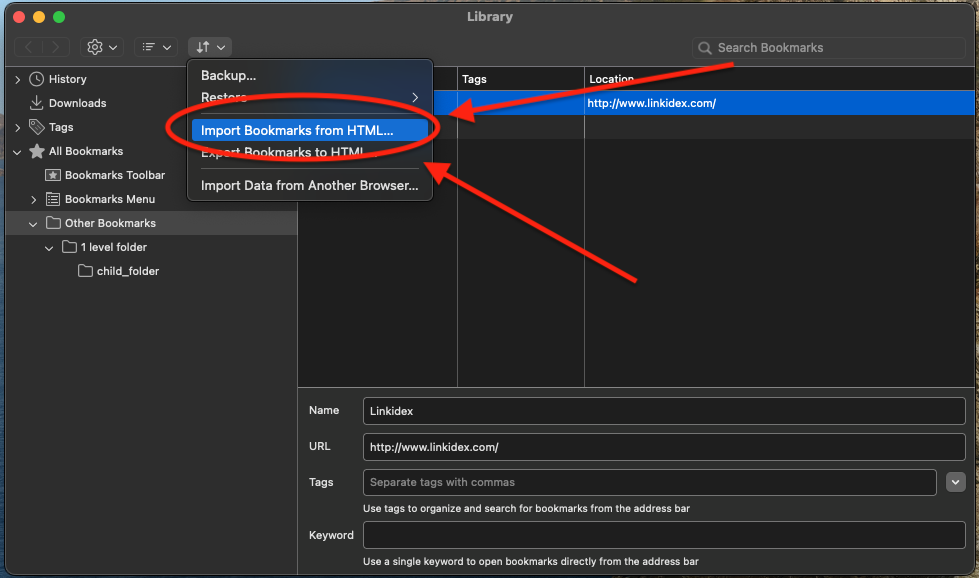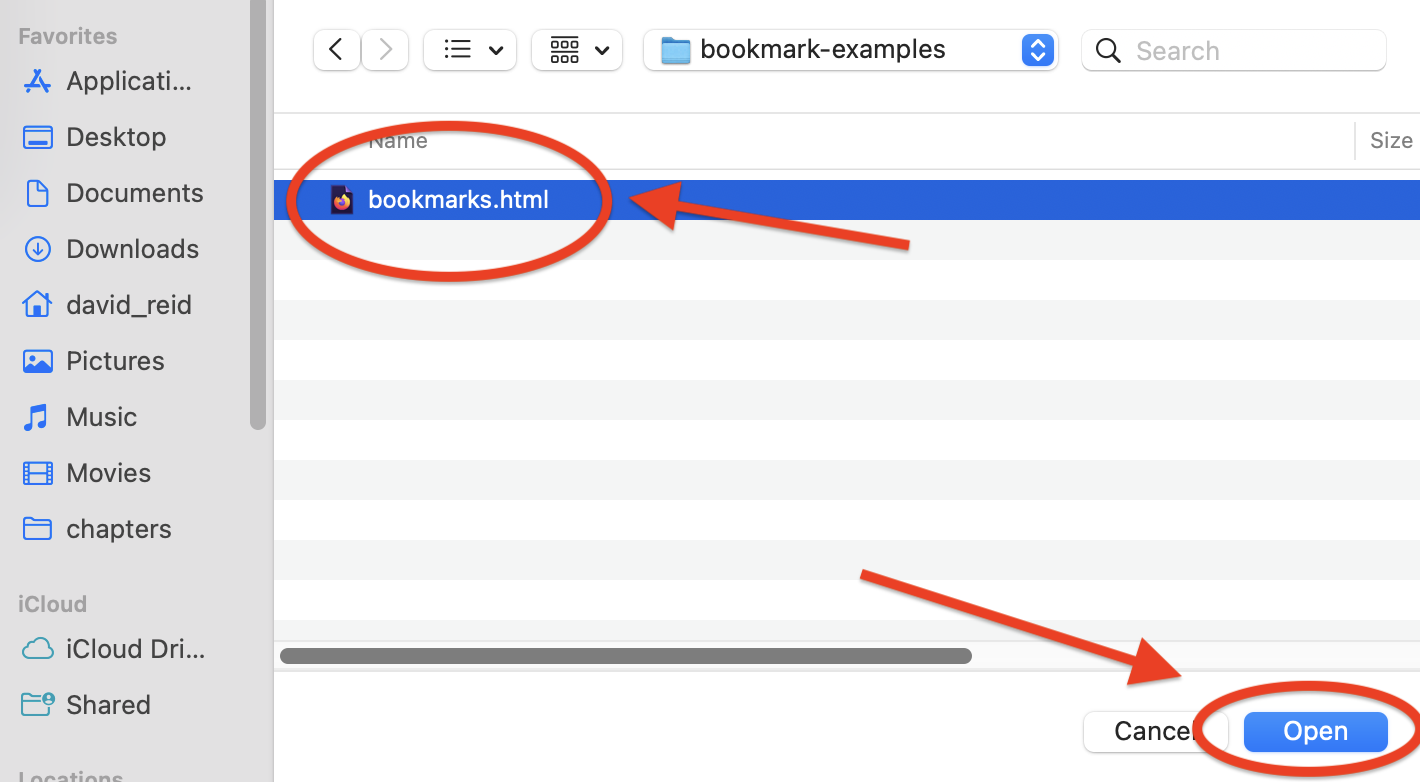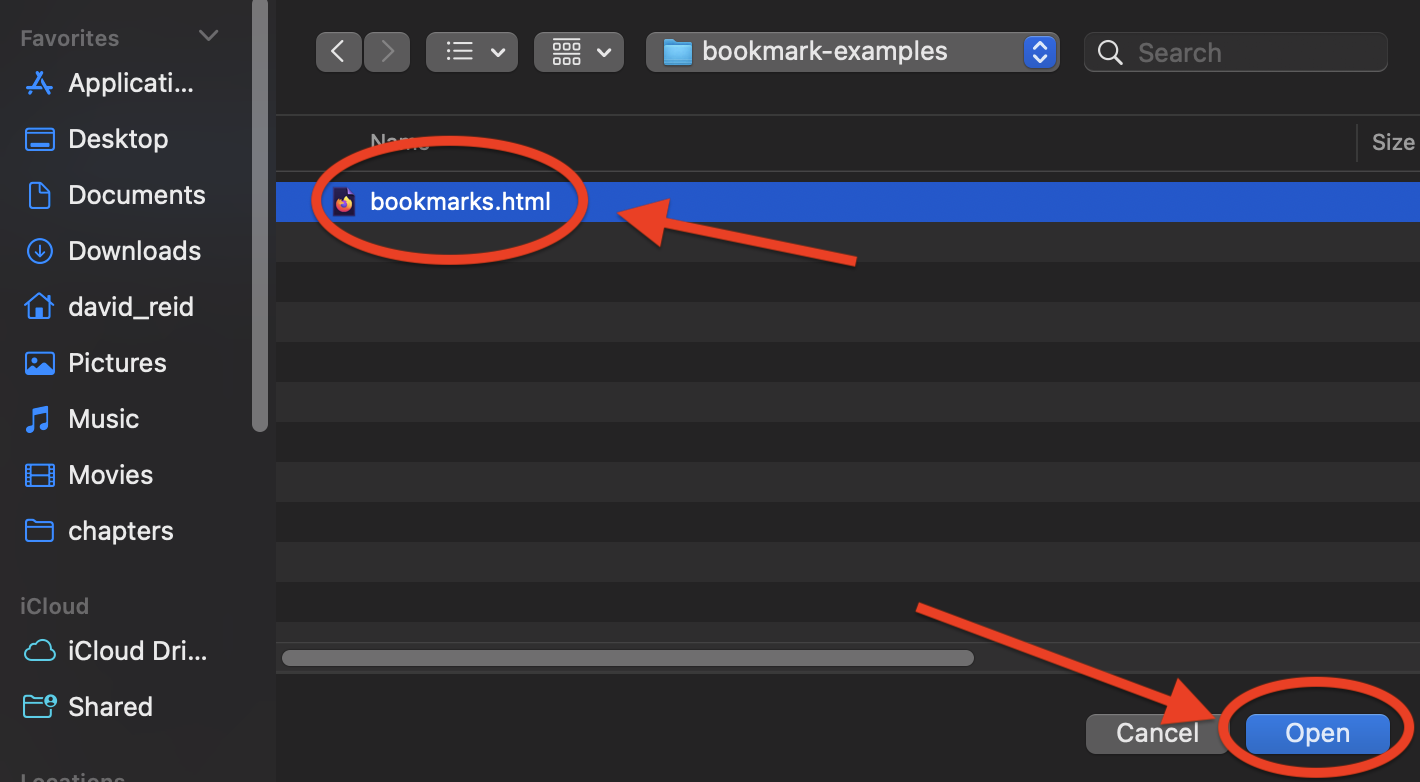How to Transfer Bookmarks To Chrome
Step by step instructions on how to transfer your bookmarks to Google's Chrome web browser
Step 1: Export your existing bookmarks
You can skip this step if you have already done this, or already know how to do this. Otherwise, see our following guides:
- How to Export Bookmarks From Linkidex
- How to Export Bookmarks From Chrome
- How to Export Bookmarks From Edge
- How to Export Bookmarks From Firefox
- How to Export Bookmarks From Safari
If you do not see your browser or the tool you are using on this list, search “how to export bookmarks from XYZ”, where XYZ is the browser or tool you are using. Search using your favorite search engine. Note that you should export your bookmarks as a .html file. This is a standardized filetype all major browsers and many bookmark management applications understand how to read.
Step 2: Import your html file into Chrome
- Open Chrome.
Select bookmarks from the top navigation menu, and then Bookmark Manager.
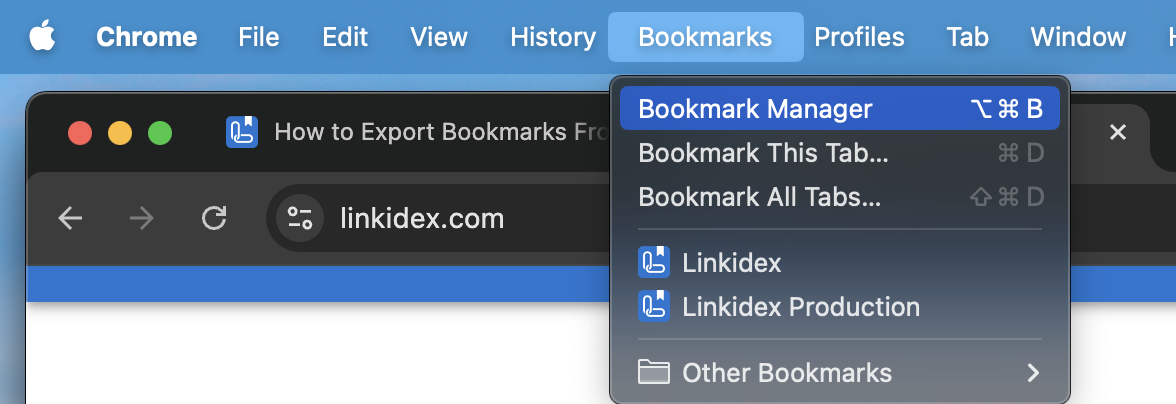
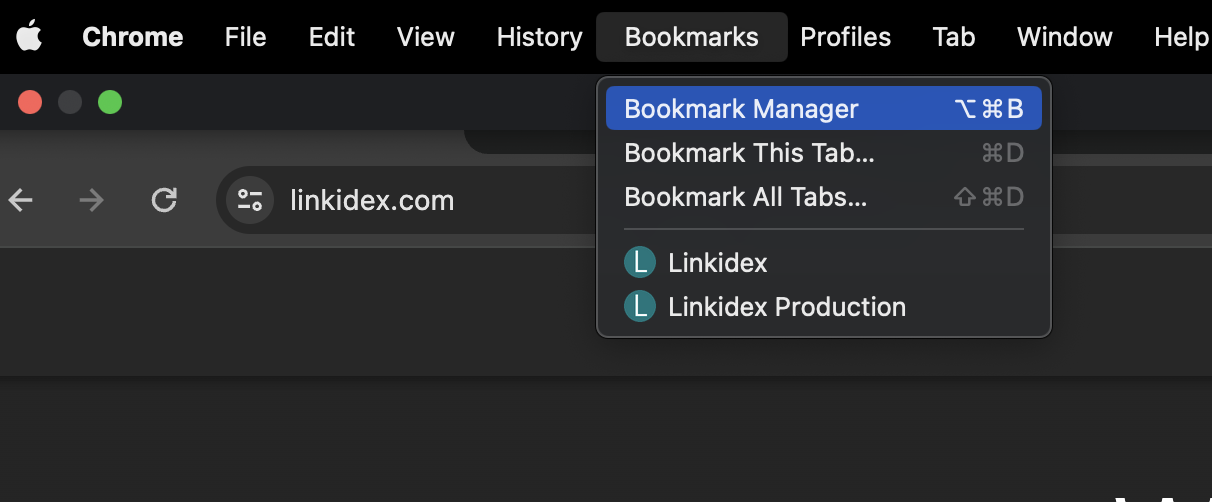
- You will now be looking at the Chrome bookmarks manager in a new Tab. On this page, open the right dropdown menu.
- From this dropdown menu, click import bookmarks.
- Select the .html file you created in Step 1.
Your bookmarks should now be successfully transferred to chrome.