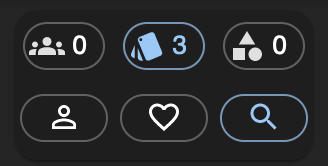Release Notes - Search Details
This update improves the search details component. It is launching alongside favorites. Search details quickly describes what filters are currently active and thus what sub-section of a user’s links are currently visible. Before this update we were communicating this underneath the search bar with plain text, such as “searching across 2 categories, 1 tag…”. This update replaces that text with a small table next to the search input field that describes each filter with an icon.
How It Works
Toggle a filter on and the corresponding icon will highlight itself. The category, tag, and organization icons have a number next to them representing the number of selected categories, tags, or organizations. Personal links, favorites, and the status of fuzzy search highlight themselves when they are active. Clicking the ‘category’, ‘tag’, or ‘organization’ icon will open the sidebar. Clicking ‘personal links’ will toggle filtering personal links, and clicking ‘favorites’ will toggle filtering favorites.
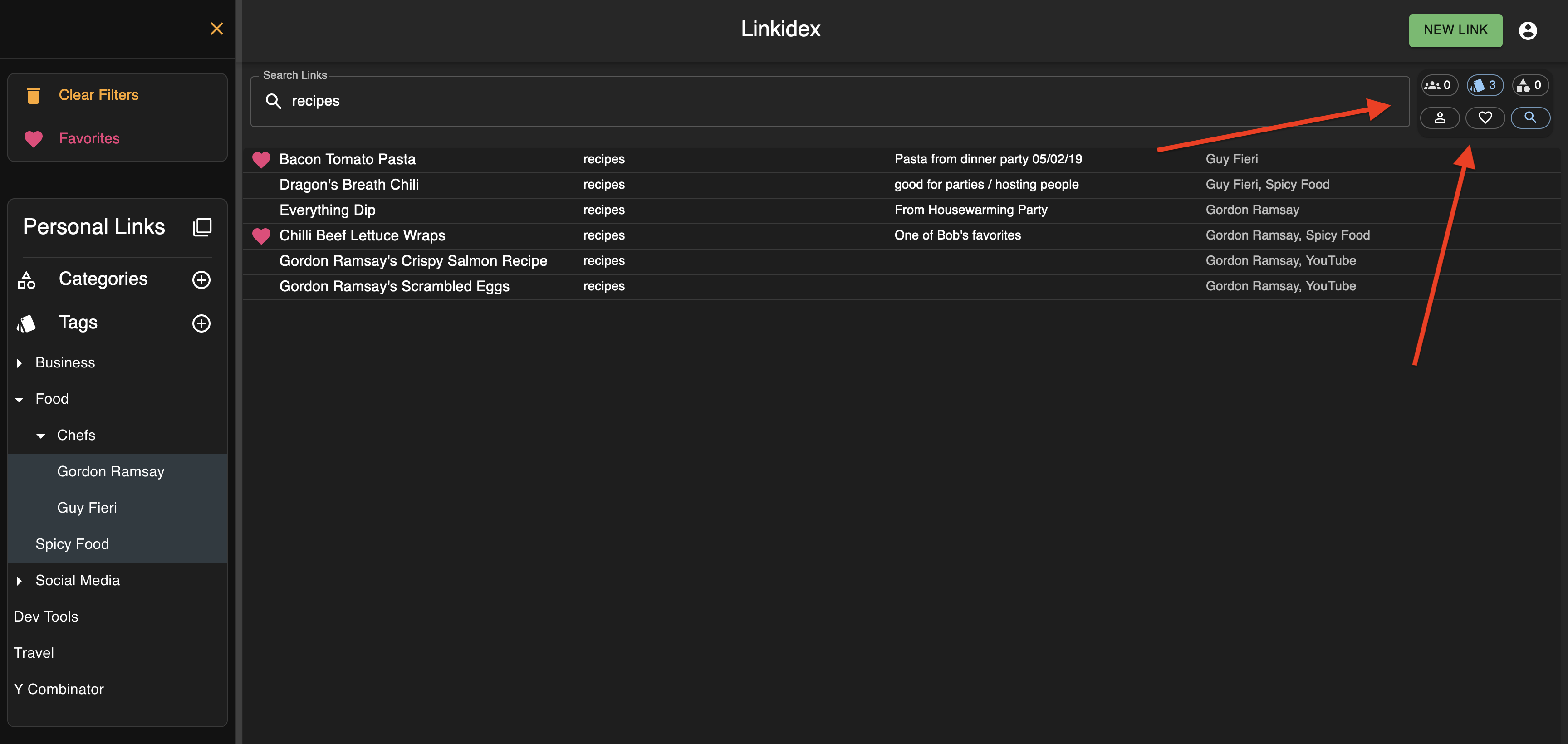 Link Search Details Live Example
Link Search Details Live Example
Search details can now elegantly communicate any combination of filters being active.
~ David