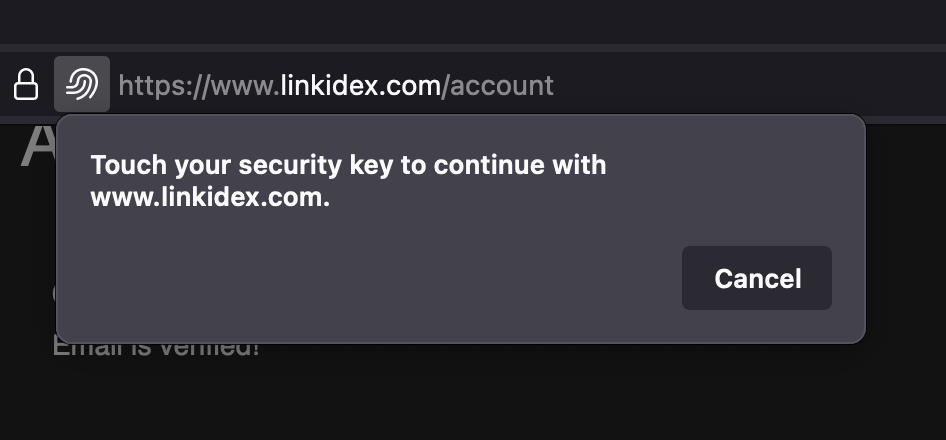How To Add Webauthn To Linkidex
Linkidex supports multi-factor authentication via Webauthn through hardware devices such as your device’s faceID or thumbprint reader, or physical keys such as Yubikey. You can add multiple Webauthn authentication methods to your account.
Adding Webauthn
- If you are using a hardware key such as a Yubikey, have it ready. If you are registering your phone or laptop, login to Linkidex on your device. Navigate to your account page.
- Click the
Manage Webauthnbutton within the security section.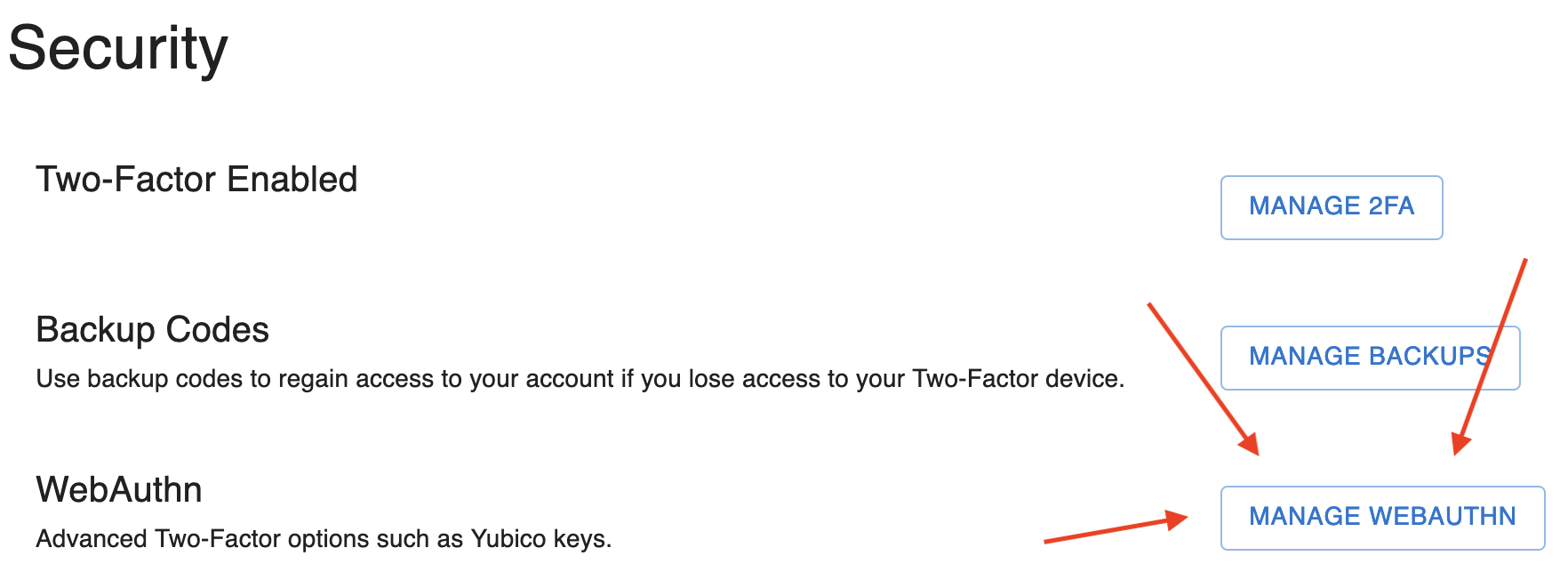
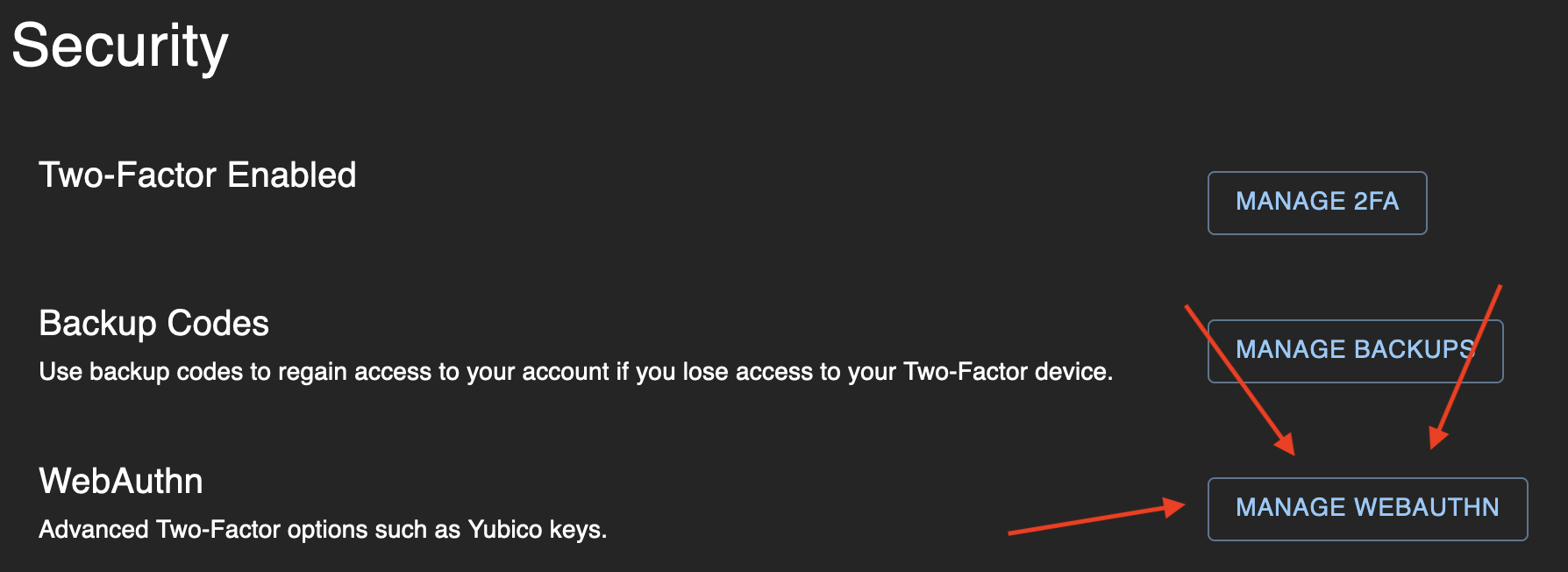
- Verify your password.
- Click the ‘add credential’ button.
- Give whatever device you are about to use a name. You will see a list of the name of your Webauthn devices as you add them to your account.
- Click ‘Register Credential’. If your browser and device support Webauthn, you will see a popup asking you to do something. The popup depends on your browser and your device. My Macbook Pro asks me to touch a security key (this would be a Yubikey or something similar):
My Google Pixel phone asks me to select from a list of options:
And you are done! You will now see the list of Webauthn methods you have added to your account. You will be required to use one of these methods next time you login. Consider also adding 2 Factor to your account so you can still login to Linkidex if your Webauthn device is not available. You can also download backup codes incase your 2FA and Webauthn devices fail.